XCM Re-Mapper for Xbox 360
Manufacturer: XCM
Site: Buy from Play-Asia / Buy from Amazon
Price: $69.90
Overview : To some, the Xbox 360™ controller is most arguably the best controller, but the button location may not be the perfect place for some games. In order to fix this, you may need to re-map some buttons that will suit your preference and gaming style. What if you’re left handed and like to use the left LT as your shooting trigger and RT trigger for throwing grenades or even switching weapons? The XCM Re-Mapper allows you to re-map ANY button on a wired Xbox 360™ controller (except SELECT, START and Guide button) making gameplay that much easier, enjoyable and playable now.
*You MUST use a wired Xbox 360™ controller. XCM Re-Mapper will NOT work with wireless Xbox 360 controller Play & Charge Kit.
Quality/Usability : Connecting the XCM Re-Mapper is pretty straight forward. First connect the Official Xbox 360™ wired controller to the USB port of XCM Re-Mapper. Then plug the XCM Re-Mapper USB plug to the Xbox 360™ console.
How to Use :
(1). For an instance, if you want the “LT” key to replace the “RT” key:
a. Press the “P” program button once. The program indicator will light up. The XCM Re-Mapper is now entering programming mode. The Manual On/Off switch function is temporarily non-functional.
b. Now press the silver printed word “RT” button on the XCM Re-Mapper. The “RT” button indicator will light up in red. The program indicator will begin to blink.
c. Press the yellow printed word “LT” button and the “LT” button indicator will light up in red. The program indicator will now stop blinking.
d. If you want to remap other keys, follow the above steps “b” and “c” until you are done remapping. If you are done with your remapping of buttons, finally press the program button “P” once. All the indicator lights will turn off and this will exit the programming mode. Now you have the new setting included from the above steps; pressing the “RT” key = “LT” key.
Note: the GUIDE key can not be programmed.
(2). Swapping the Left and Right analog sticks.
Press the program button “P” and the program indicator will light up. Push the Left or Right analog stick in any direction and the program indicator lights will turn off. The functions of these 2 analog sticks are now swapped. If this step is repeated again, the function of these 2 analog sticks will revert back to its default function. This swap procedure does not change the function of the RC and LC key. The UP, DOWN, LEFT and RIGHT directions on the analog stick can not be swapped. This only swaps analog sticks. Left analog stick will now be where the Right analog stick is and the Right analog stick will be where the Left analog stick.
(3). Display the programmed buttons.
By pressing on the program button “P”, some of the programmed buttons will be light up in red. On the XCM Re-Mapper, press the program button “P” again to exit out of programming mode.
If you set the “LT” key to the “RT” key, “Y” key to the “X” key, when pressing on the program button “P”, the yellow printed words “LT”, “Y” and the silver printed words “RT”, “X”, will all be light up.
When using the Official wired Xbox 360™ controller, if pressing the wired controller “RT” key, on the XCM Re-Mapper, the silver printed word “RT” and yellow printed word “LT” will both be light up in the color blue. If pressing the wired controller “X” key, on the XCM Re-Mapper, the silver printed word “X” and yellow printed word “Y” button indicator will both be light up in the color blue.
Note: the setting will be saved for the next gameplay (ONLY for the same game)
(4). How to clear the settings.
a. If you want to clear a single setting, for instance: you had set “LT” key to replace the “RT” key, press the program button “P” once. The silver printed word “RT”, yellow printed word “LT” and program indicator will all be light up in red. Now press the silver printed word “RT” program button once. The program indicator will begin to blink, Press the silver printed “RT” program button again and the program indicator will stay red. The silver printed word “RT” and yellow printed word “LT” indicator will be off. Finally press the program button “P” to exit the programming mode.
b. To clear all the re-mapped settings, simply press and hold the program button “P” until the program indicator starts to blink. Release the button and the program indicator lights will turn off after 3 seconds. All the re-mapped setting are now cleared and reverted back to default settings.
Here is a video on how to use XCM Re-Mapper with Wired Xbox 360 Controller for Xbox360 as well:
What is nice about the XCM Re-Mapper is that you are able to update it if there is ever a new firmware released for it. You can check to see if there is any new firmwares or updates here. You can also find instructions on how to perform an update here.
Conclusion : Overall, the XCM Re-Mapper for the Xbox 360 does what it says. Yes, Xbox 360 games allows you to remap buttons but not all games do and if they do, they may limit you to what can and can not be mapped. The XCM Re-Mapper gives you full reign of re-mapping the buttons on your controller except for the SELECT, START and Guide button.
Unfortunately, in order to get this to work, you’ll need a WIRED Xbox 360 controller. A Play and Charge Kit will not work. This seems to be a standard requirement for XCM adapters on Xbox 360 consoles even if it’s just to activate the XCM adapter. If you already have other XCM adapters for the Xbox 360, you won’t need to buy a WIRED controller. Third party controllers such as MadCatz, HORI and others will work but not all will. OEM Microsoft controllers is your safest bet. Another down fall is that you are unable to use a wired headset. So if you don’t have a wireless headset already, you’ll have to shell out additional money.
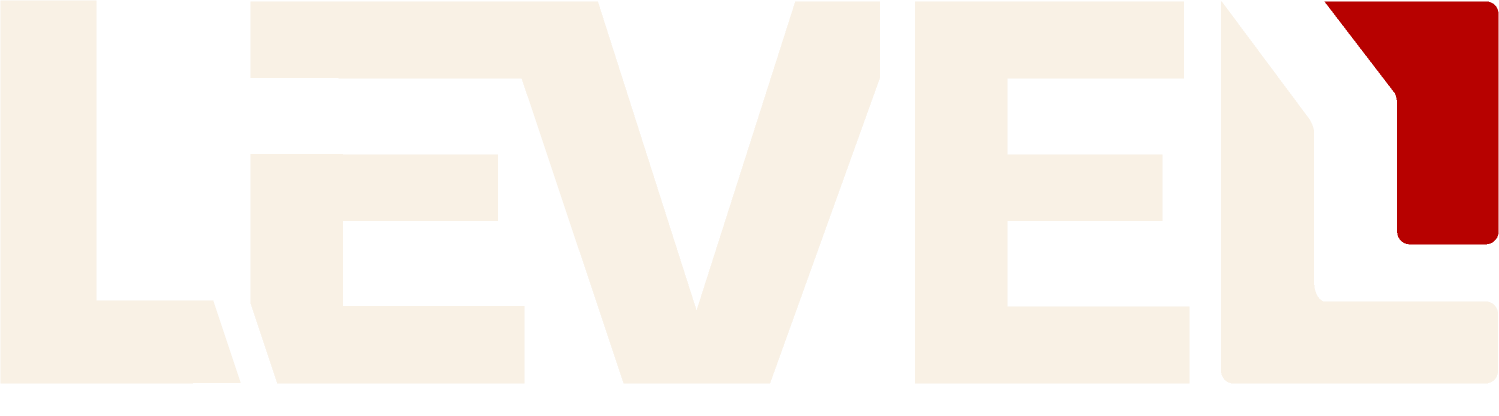

The Cuisinart Waffle Maker has indicator lights that tell you when the waffle
is done and when it is safe to open the lid. They include chocolate chip, fruit, or nut pancakes.
A special button on the top makes manual focussing easy, since manual shooting is one
of necessary features for professional shooters.